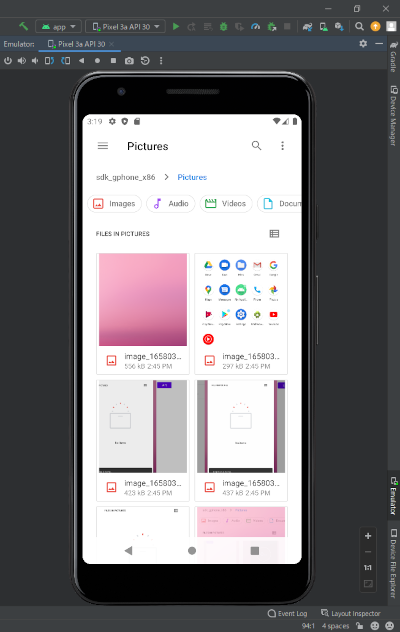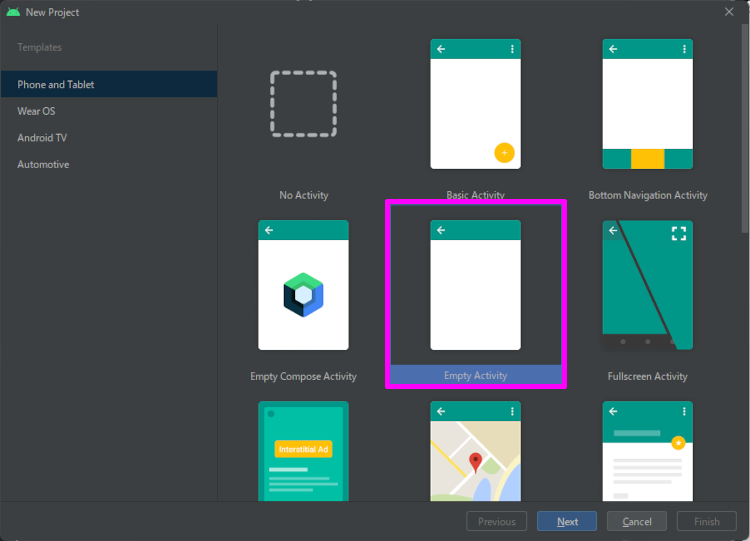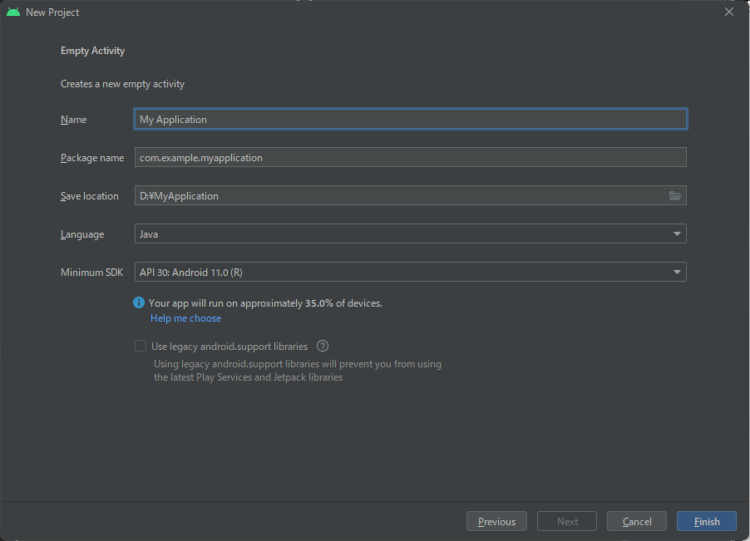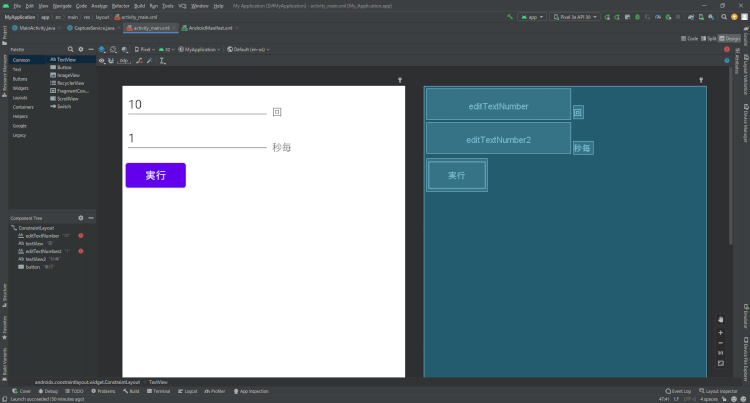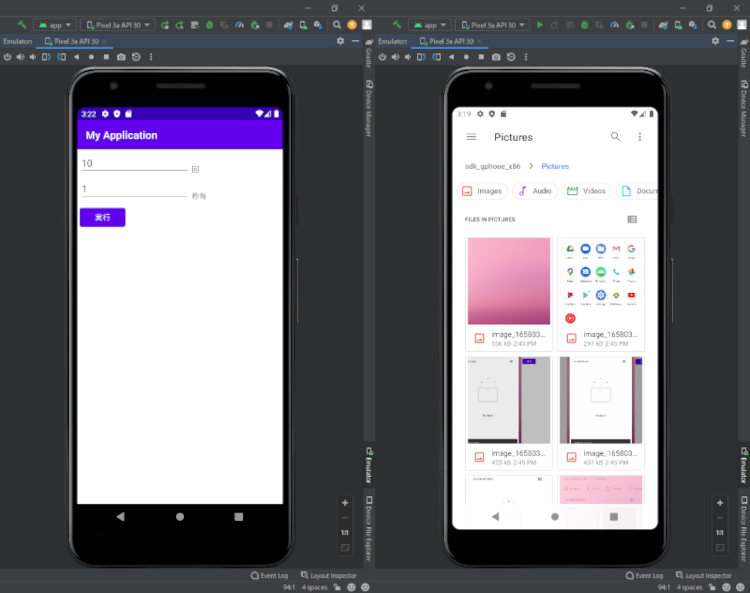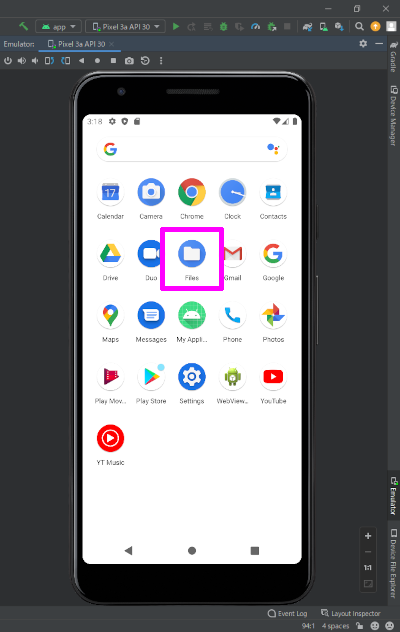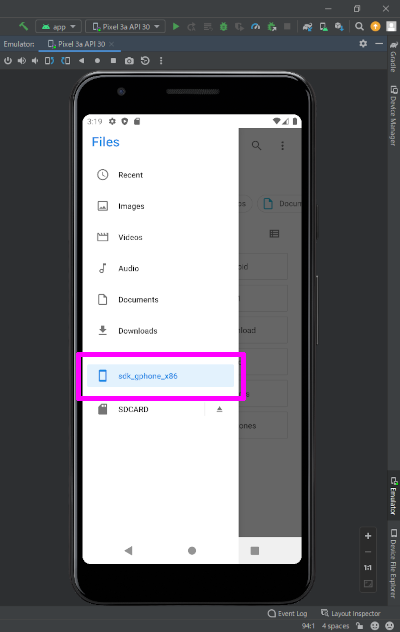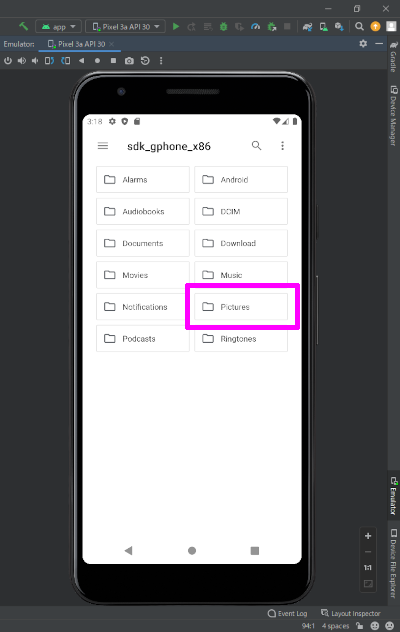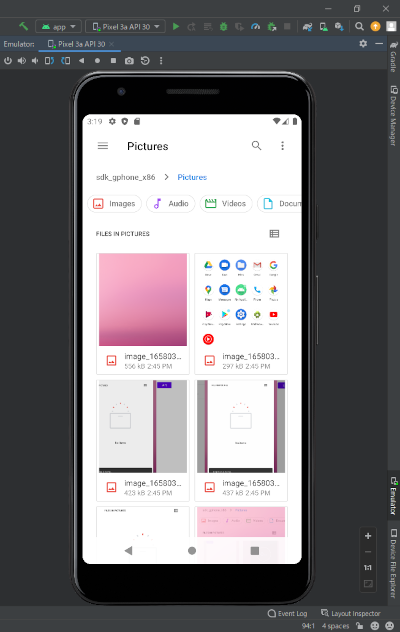1
2
3
4
5
6
7
8
9
10
11
12
13
14
15
16
17
18
19
20
21
22
23
24
25
26
27
28
29
30
31
32
33
34
35
36
37
38
39
40
41
42
43
44
45
46
47
48
49
50
51
52
53
54
55
56
57
58
59
60
61
62
63
64
65
66
67
68
69
70
71
72
73
74
75
76
77
78
79
| public class CaptureService extends Service {
@Override
public IBinder onBind(Intent intent) {
return null;
}
@Override
public int onStartCommand(Intent intent, int flags, int startId) {
Toast.makeText(this, "service starting", Toast.LENGTH_SHORT).show();
NotificationChannel channel = new NotificationChannel("channelId", "channelName", NotificationManager.IMPORTANCE_DEFAULT);
NotificationManager manager = (NotificationManager) getSystemService(Context.NOTIFICATION_SERVICE);
manager.createNotificationChannel(channel);
Notification notification = new Notification.Builder(this, "channelId")
.setContentTitle("notification_title")
.setContentText("notification_message")
.build();
startForeground(1, notification);
DisplayMetrics metrics = getResources().getDisplayMetrics();
int width = metrics.widthPixels;
int height = metrics.heightPixels;
int density = metrics.densityDpi;
int resultCode = intent.getIntExtra("ResultCode", 0);
Intent resultData = intent.getParcelableExtra("ResultData");
int maxCount = intent.getIntExtra("MaxCount", 0);
int waitSeconds = intent.getIntExtra("WaitSeconds", 0);
MediaProjectionManager mediaProjectionManager = (MediaProjectionManager) this.getSystemService(Context.MEDIA_PROJECTION_SERVICE);
MediaProjection mediaProjection = mediaProjectionManager.getMediaProjection(resultCode, resultData);
ImageReader imageReader = ImageReader.newInstance(width, height, PixelFormat.RGBA_8888, 2);
VirtualDisplay virtualDisplay = mediaProjection.createVirtualDisplay("ScreenCapture", width, height, density,
DisplayManager.VIRTUAL_DISPLAY_FLAG_AUTO_MIRROR, imageReader.getSurface(), null, null);
Thread thread = new Thread(() -> {
try {
for (int i = 0; i < maxCount; i++) {
Image image = imageReader.acquireLatestImage();
// 画面に変更がない場合、NULL
if (image != null) {
// Image -> Bitmap
Image.Plane[] planes = image.getPlanes();
ByteBuffer buffer = planes[0].getBuffer();
int pixelStride = planes[0].getPixelStride();
int rowStride = planes[0].getRowStride();
int rowPadding = rowStride - pixelStride * width;
Bitmap bitmap = Bitmap.createBitmap(width + rowPadding / pixelStride, height, Bitmap.Config.ARGB_8888);
bitmap.copyPixelsFromBuffer(buffer);
image.close();
File file = new File(Environment.getExternalStoragePublicDirectory(Environment.DIRECTORY_PICTURES).getPath() + "/image_" + System.currentTimeMillis() + ".png");
FileOutputStream outStream = new FileOutputStream(file);
bitmap.compress(Bitmap.CompressFormat.PNG, 100, outStream);
outStream.close();
}
Log.d("CaptureService", "onStartCommand: " + i);
Thread.sleep(waitSeconds * 1000);
}
} catch (Exception e) {
Log.e("CaptureService", e.getMessage());
}
stopSelf();
});
thread.start();
return super.onStartCommand(intent, flags, startId);
}
@Override
public void onDestroy() {
Toast.makeText(this, "service done", Toast.LENGTH_SHORT).show();
}
}
|